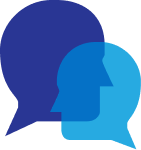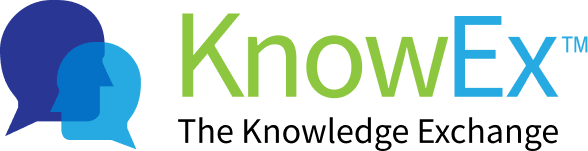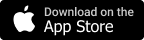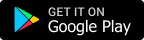Channel Creation
The user having expertise can create his own channel based on his knowledge and educational qualifications. He can create a channel in which he will share his experiences based on his expertise in a particular field. Other users can ask queries and the person having expertise will answer those queries through this channel created by him.