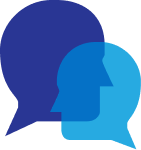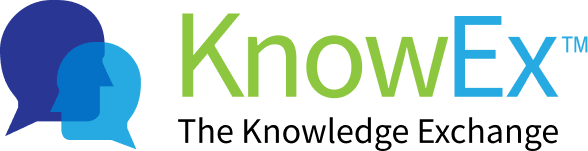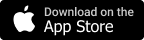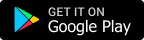Profile image
Lorem Ipsum is simply dummy text of the printing and typesetting industry. Lorem Ipsum has been the industry's standard dummy text ever since the 1500s.
1. How to set profile image?
Note: You have successfully sign in / sign up before going to the user Basic Info page. Here are some of the steps listed below to navigate to the Basic Info page.
1.1 Go to the basic info profile screen
- After successful sign in / sign up you will navigate to KnowEx landing screen as shown on Fig: 1.1 listed below.
- On this landing screen you may tap on the user avatar on the top right corner of the screen as shown on Fig: 1.2 listed below.
 Fig 1.1Landing screen
Fig 1.1Landing screen Fig 1.2
Fig 1.2 - After tapping on the user avatar, a dropdown popup will open where as you may tap on Setting option as shown on Fig: 1.3 listed below.
- After tapping on the Setting option you will navigate to the Basic info screen as shown on Fig: 1.4 listed below.
 Fig 1.3
Fig 1.3  Fig 1.4
Fig 1.4 1.2 How to add a FeeMe profile image?
Note: You can choose a photo and take a photo to update as your FeeMe profile photo so you can easily delete them to remove old profile pictures. Your profile photo helps your user to identify you in the FeeMe App, if your photo is clear, it'll be easier for the user.
On the Basic Info screen you may add or update your provided image, steps are listed below to add your profile image.
- To add a profile image, tap on the camera icon showing on the bottom right corner of the user avatar image. As shown in fig: 2.1 listed below.
- After tapping on the camera icon a bottom popup will show where you may capture image from the camera or by hitting Take photo option or you may choose an existing image from the gallery by hitting the Choose Photo option on this popup as shown on Fig: 2.2 listed below.
 Fig 2.1
Fig 2.1 Fig 2.2
Fig 2.2 - After tapping on Choose Photo option, the phone gallery will option and where you may pick one the existing image for your profile image, as shown on Fig: 2.3 listed below .
- After picking an image from the gallery it will be updated on the FeeMe server and start showing on the Basic Info screen as shown on Fig: 2.4 listed below. As well as it will start showing to the other user on your profile page.
 Fig 2.3
Fig 2.3  Fig 2.4
Fig 2.4