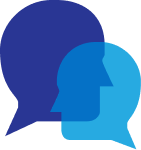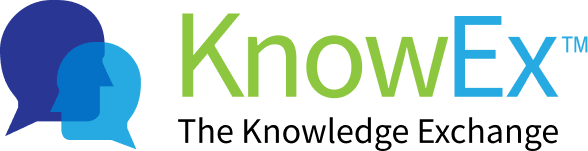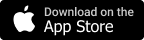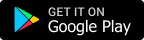Follow/unfollow users
feeMe Provide Include personal details about your life. Your bio can include some information outside of your personal work history. Some people list Previous employees, education, personal interests, fun facts, or pets in their bios to show their personality in feeMe Profile Page.
1. How to follow/unfollow users?
Note: After selecting a particular topic, users can see other experts related to that topic. By tapping on one of the displayed experts, the user will get to know other expertise of that expert. The expert can be followed by selecting the option “follow” displayed on the top right of the expert's profile. Here are some of the steps listed below to navigate to the Follow/Unfollow users.
- After successful sign in/sign up you will navigate to feeMe landing screen. After that go to the expertise tab as shown on Fig: 1.1 listed below.
- You will navigate to expertise screen where you can see expertise list. Now click on expert's profile icon as shown on Fig: 1.2 listed below.
 Fig 1.1
Fig 1.1  Fig 1.2
Fig 1.2 - After that you will navigate on expert's profile screen. Click on follow icon to follow the expert a confirmation popup will appear here you tap on follow button as shown on Fig: 1.3 or Fig: 1.4 listed below.
 Fig 1.3
Fig 1.3  Fig 1.4
Fig 1.4 - If you want to unfollow expert click on following icon to unfollow the expert a confirmation popup will appear here you tap on unfollow button as shown on Fig: 1.5 or Fig: 1.6 listed below.
 Fig 1.5
Fig 1.5  Fig 1.6
Fig 1.6 1.1 How to see the follow/unfollow user list?
Note: User can check his followers and whom he follows by going to the profile panel where the number of users' followers and following will be displayed to him on top of the screen.Here are some of the steps listed below to navigate to the See Follow/Unfollow user list.
- After successful sign in/sign up you will navigate to feeMe landing screen. After that you may tap on the user avatar on the top right corner of the screen as shown on Fig: 2.1 listed below.
- A dropdown will appear. Now tap on user's name/ avatar as shown on Fig: 2.2 listed below.
 Fig 2.1
Fig 2.1  Fig 2.2
Fig 2.2 - After tapping on the user avatar, you will navigate on own profile screen. Now tap on following/ followers text as shown on Fig: 2.3 listed below.
- You will navigate on follower/ followings list screen as shown on Fig: 2.4 listed below.
 Fig 2.3
Fig 2.3  Fig 2.4
Fig 2.4 - If you want to follow the user click on Plus(+) icon. A confirmation popup will appear click on follow button as shown on Fig: 2.5 or 2.6 listed below.
 Fig 2.5
Fig 2.5  Fig 2.6
Fig 2.6 - If you want to unfollow the user click on check icon. A confirmation popup will appear click on unfollow button as shown on Fig: 2.7 or 2.8 listed below.
 Fig 2.7
Fig 2.7  Fig 2.8
Fig 2.8