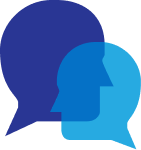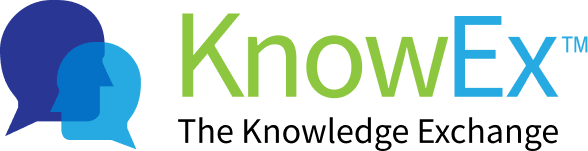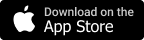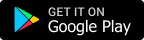Ask a question in one to one chat
feeMe Provide Instant Voice Call allows you to give your expertise & instant voice call to get answers to your questions. An instant voice call allows the expert to start a call immediately without scheduling or inviting participants beforehand.
How to ask a question in one to one chat?
Note:Users can have one-to-one chats with experts. Users just need to select a topic and then the expert related to the selected topic. Users can select the one-to-one mode of communication and can have conversations with the expert.
You have successfully sign in/sign up before going to the user choose topic screen. Here are some of the steps listed below to navigate to the home screen request video.
- After successful sign in / sign up you will navigate to feeMe home screen as shown on Fig: 1.1 listed below after that you tap on the top left feeMe logo.
- After tapping, The new screen appears where you can choose the topic by tapping on the choose topic button as shown in Fig: 1.2 listed below.
 Fig 1.1
Fig 1.1  Fig 1.2
Fig 1.2 - After tapping on the choose topic button, a list of topics will appear where the user can choose one topic. After selecting the topic, the user will navigate to the choose topic home screen. Now click on expertise tab as shown in Fig: 1.3 listed below.
- After tapping expertise tab you will navigate to expertise listing screen. Now click on hand icon as shown in Fig: 1.4 listed below.
 Fig 1.3
Fig 1.3  Fig 1.4
Fig 1.4 - After tapping on the hand icon the tab will expand and different modes of communication for getting the answer will be displayed to the user along with the price charged by the expert as shown in screen Fig: 1.5 listed below.
- The user needs to tap on the text icon present on the extreme right of different modes of communication as shown in screen Fig: 1.6 listed below.
 Fig 1.5
Fig 1.5  Fig 1.6
Fig 1.6 - The user will navigate to one to one chat screen, where the user can have chat and ask questions by tapping on ask question icon with the expert related to the selected topic as shown in screen Fig: 1.7 listed below.
- After clicking on add question icon you will navigate to question screen. Choose the question and select text icon as shown on Fig: 1.8 listed below.
 Fig 1.7
Fig 1.7  Fig 1.8
Fig 1.8 - After that set the price and click on request reply button this will navigate you on chat screen as shown in screen Fig: 1.9 and Fig: 1.10 listed below.
 Fig 1.9
Fig 1.9  Fig 1.10
Fig 1.10