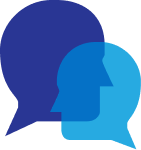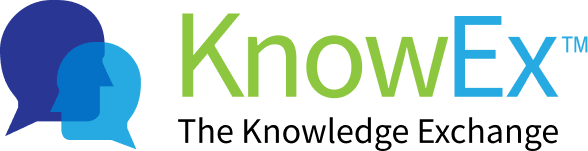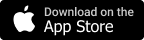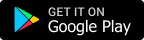Find question answer videos
feeMe helps its users by giving them the opportunity to ask any question related to their educational knowledge with whom they are not aware of. Users which are registered as experts try their best to provide full support to other users and help them in getting each answer of their query.
How to find question answer videos?
feeMe provides the facility of finding videos related to a particular topic. The user needs to ask the question in the videos already uploaded. If the video is added related to that topic, it will be displayed to the user.
Note:You have successfully sign in/sign up before going to the user choose topic screen. Here are some of the steps listed below to navigate to the home screen request video.
- After successful sign in/sign up you will navigate to feeMe home screen after that you tap on the top left feeMe logo as shown on Fig: 1.1 listed below
- After tapping on the top left feeMe logo, The new screen appears where you can choose the topic top right by tapping on the choose topic button. You will navigate to choose the topic screen as shown on Fig: 1.2 listed below.
 Fig 1.1
Fig 1.1  Fig 1.2
Fig 1.2 - After you will Navigate to choose the topic screen, you tap on question tab and show the question list screen, choose the question and tap the (i want this answer) button as shown Fig: 1.3 listed below.
- After tapping the (i want this answer) button, A popup will appear where you can either send a request to a non-member or connect with the member who can answer your question. The user needs to tap on connect with a member who can answer this question as shown in screen Fig: 1.4 listed below.
 Fig 1.3
Fig 1.3  Fig 1.4
Fig 1.4 - After tapping, a list of experts will be displayed to the user based on the topic related to which the user has asked the question. The user can select the expert accordingly and click on hand icon as shown on screen Fig: 1.5 listed below.
- After tapping on the hand icon the tab will expand and different modes of communication for getting the answer will be displayed to the user along with the price charged by the expert as shown in screen Fig: 1.6 listed below.
 Fig 1.5
Fig 1.5  Fig 1.6
Fig 1.6 - Next, the user needs to tap on the video or any other icon which will navigate the user to the screen containing questions that the selected expert can answer. If the user’s question is not present in the list, then the user can add his question by tapping on the add question button as shown in screen Fig: 1.7 listed below.
- After selecting the questions click on video or any other icon according to your question request. Set your request price in the field and click on request reply button, the request will be sent to the member of feeMe as shown on Fig: 1.8 listed below. Besides the default price of the answer, the user can set the price of the answer accordingly.
 Fig 1.7
Fig 1.7  Fig 1.8
Fig 1.8