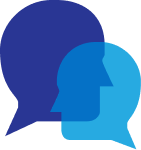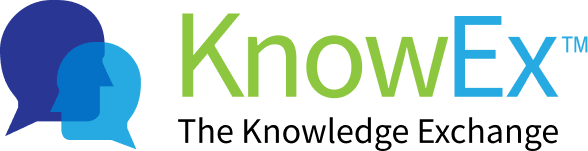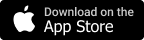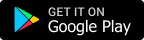Record a video answer
feeMe helps its users by giving them the opportunity to ask any question related to their educational knowledge with whom they are not aware of. Users which are registered as experts try their best to provide full support to other users and help them in getting each answer of their query.