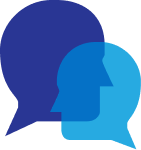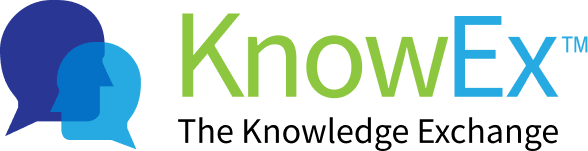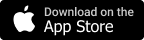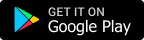Upload a video answer.
feeMe Provide Include personal details about your life. Your bio can include some information outside of your personal work history. Some people list Previous employees, education, personal interests, fun facts, or pets in their bios to show their personality in feeMe Profile Page.