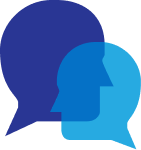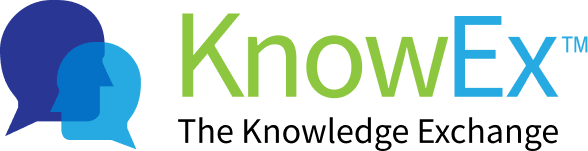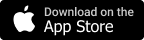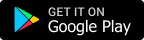How to set status?
KnowEx Provides Status allows you to share text, photo, video updates that disappear after 24 hours, and that is also end-to-end encrypted. In order to send and receive status updates to and from your contacts.
1. How to create status?
KnowEx provides status allows you to share text, photo, video. How to do set status call you can follow the few steps:
Note: You have successfully sign in / sign up before going to the user instant call screen, before choosing the topic Here are some of the steps listed below to navigate to the instant call screen.
- After successful sign in / sign up up you will navigate to KnowEx profile home screen and tap to KnowEx logo as shown top left Fig: 1.1 listed below.
- After tapping the KnowEx logo the new screen appears where you can choose the topic by tapping on the choose topic button as shown Fig: 1.2 listed below.
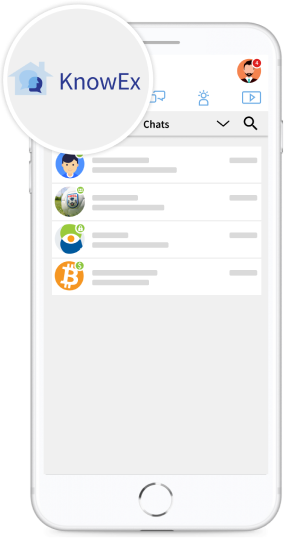 Fig 1.1
Fig 1.1 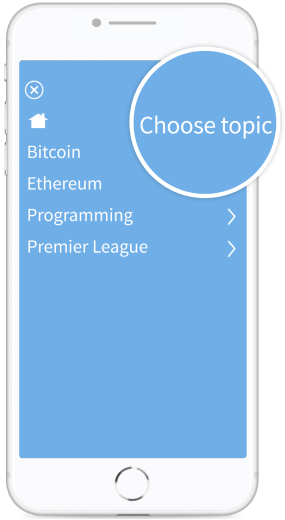 Fig 1.2
Fig 1.2 - After tapping on the choose topic button a new screen appears where you can choose category>community>and topic as shown Fig: 1.3 listed below.
- After choosing category>community>and selecting the topic, A new screen appears where you can then tap the status tab and tap to add status Icon as shown Fig: 1.4 listed below.
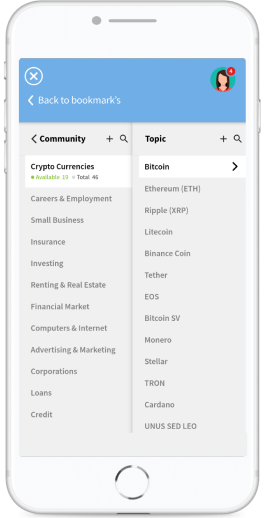 Fig 1.3
Fig 1.3 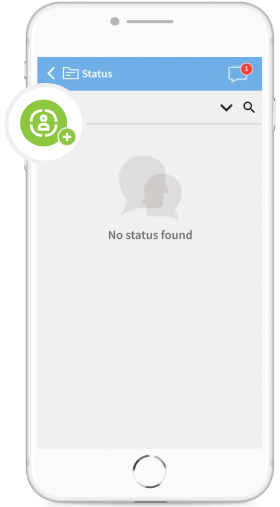 Fig 1.4
Fig 1.4 - After tapping to add status Icon popup screen will appear where you can choose types of status. You tap on Plus sign bottom left and choose status type just like camera, photo, text, video as shown Fig: 1.5 listed below.
- After choosing the status type just like photos and tapping to photo option it will open your mobile gallery where can select photos and tap on submit arrow icon as shown Fig: 1.6 listed below.
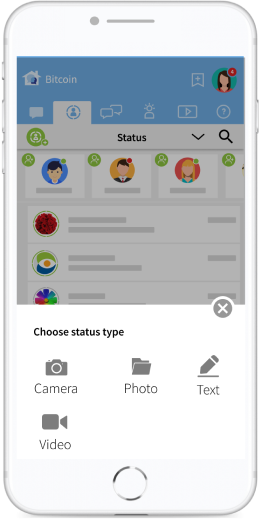 Fig 1.5
Fig 1.5 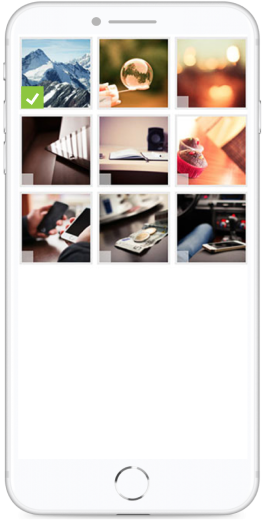 Fig 1.6
Fig 1.6 - After submitting you can see your status in the status tab with your username as shown screen Fig: 1.7 listed below.
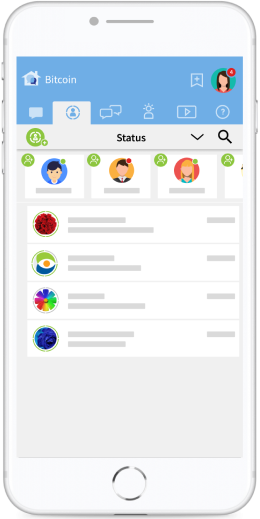 Fig 1.7
Fig 1.7