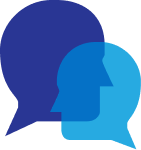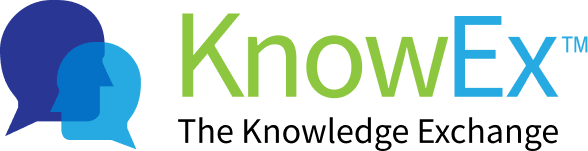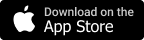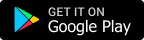Record a question answer video
KnowEx tries its best to provide what its users want. Users can decide on different modes of giving answers to the question asked. Answering the query by uploading a video or recording a video is the most advantageous way for KnowEx users. Let's have a look at the process to upload videos.
How to record a question answer video?
Note:Users can record the answers in the form of videos. The user needs to select the queries he wants to answer. He can answer the queries one by one systematically as during the recording selected queries will be displayed after a certain time.
You have successfully sign in/sign up before going to the user choose topic screen. Here are some of the steps listed below to navigate to the home screen .
- After successful sign in/sign up you will navigate to KnowEx home screen as shown on Fig: 1.1 listed below after that you tap on the top left KnowEx logo.
- After tapping on the top left KnowEx logo, The new screen appears where you can choose the topic top right by tapping on the choose topic button. You will navigate to choose the topic screen as shown on Fig: 1.2 listed below.
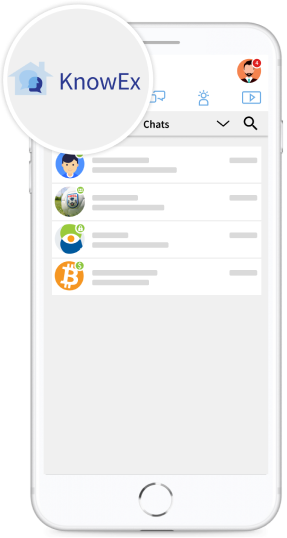 Fig 1.1
Fig 1.1 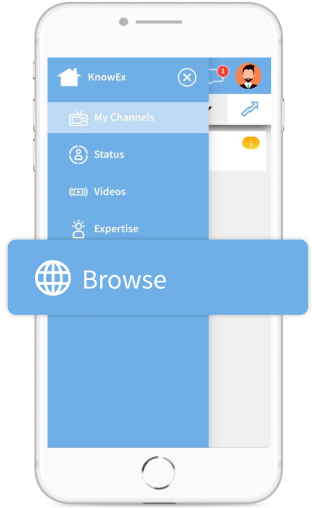 Fig 1.2
Fig 1.2 - After you will navigate to choose the topic screen, you tap and show the question list screen, choose the question and popup appear tap the (i can answer this) button as shown Fig: 1.3 listed below.
- After tapping the (i can answer this) button, A popup will appear and enter the experience in this topic after that tap to record answer button as shown screen Fig: 1.4 listed below.
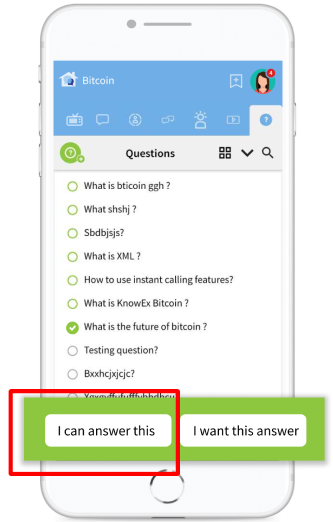 Fig 1.3
Fig 1.3 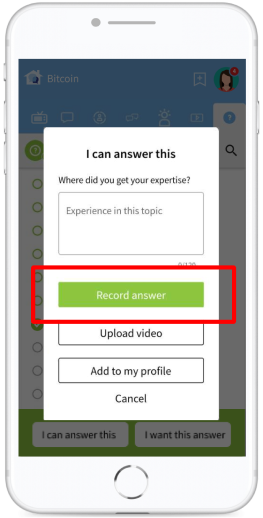 Fig 1.4
Fig 1.4 - After tapping to record answer button record answer button a popup will appear from which you can select in which language you can record answer and tap to the Next Button as shown screen Fig: 1.5 listed below.
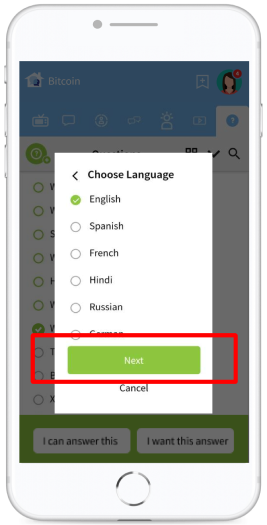 Fig 1.5
Fig 1.5 - After selecting in which language a camera will appear on screen then you tap the record video button and stop camera the record video answer as shown screen Fig: 1.6 or Fig: 1.7 listed below.
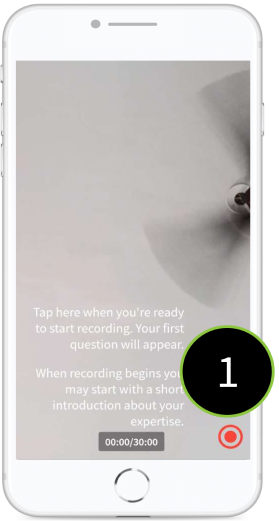 Fig 1.6
Fig 1.6 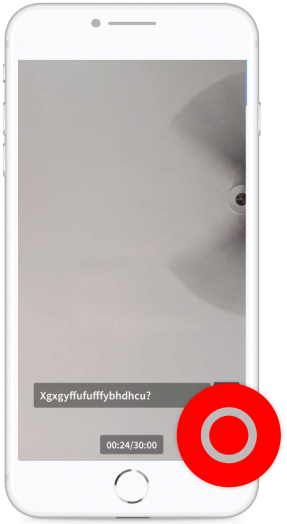 Fig 1.7
Fig 1.7 - After previewing the record video answer you can tap the Submit button and go to the video tab as shown screen Fig: 1.8 and Fig 1.9 listed below.
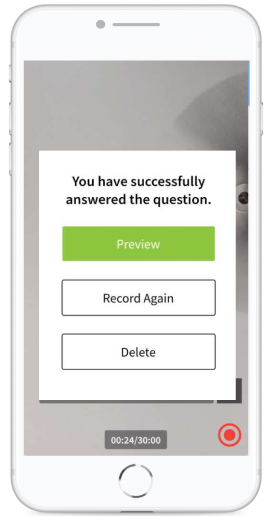 Fig 1.8
Fig 1.8 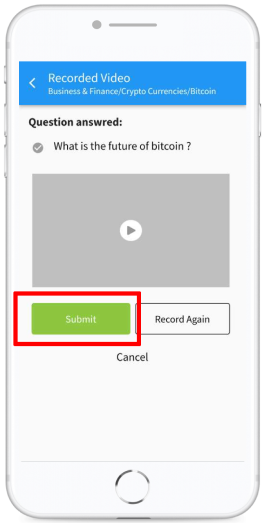 Fig 1.9
Fig 1.9